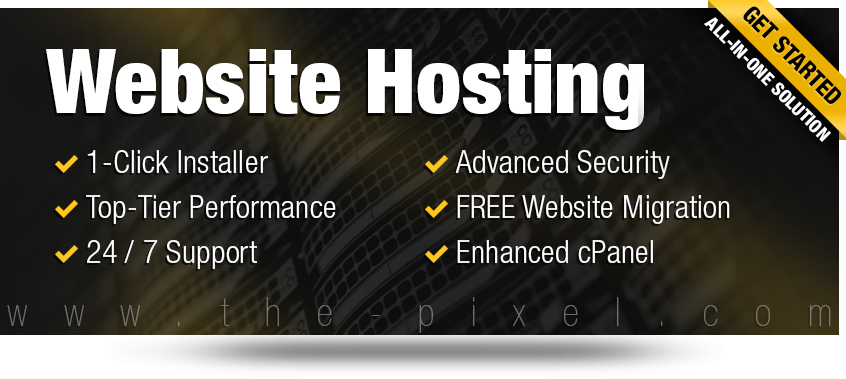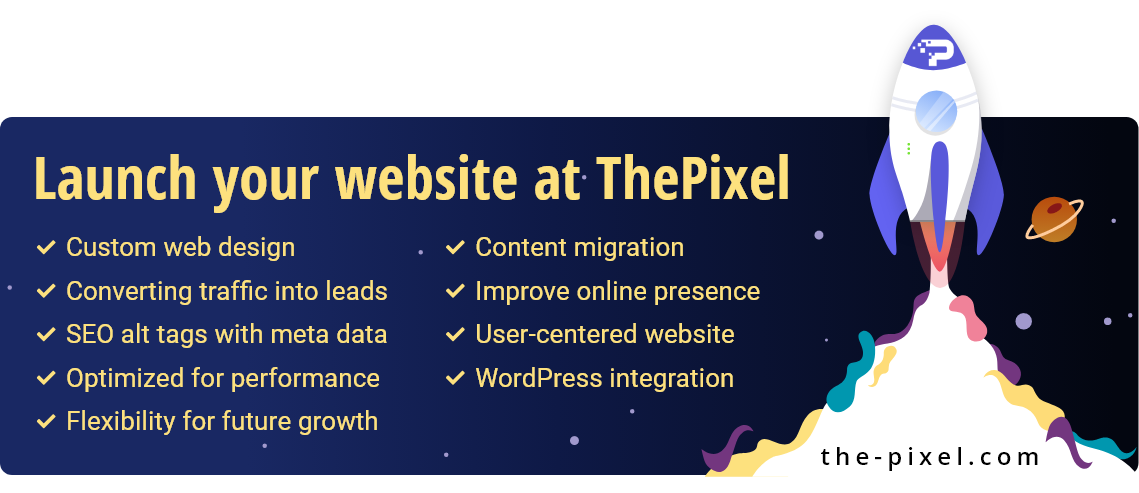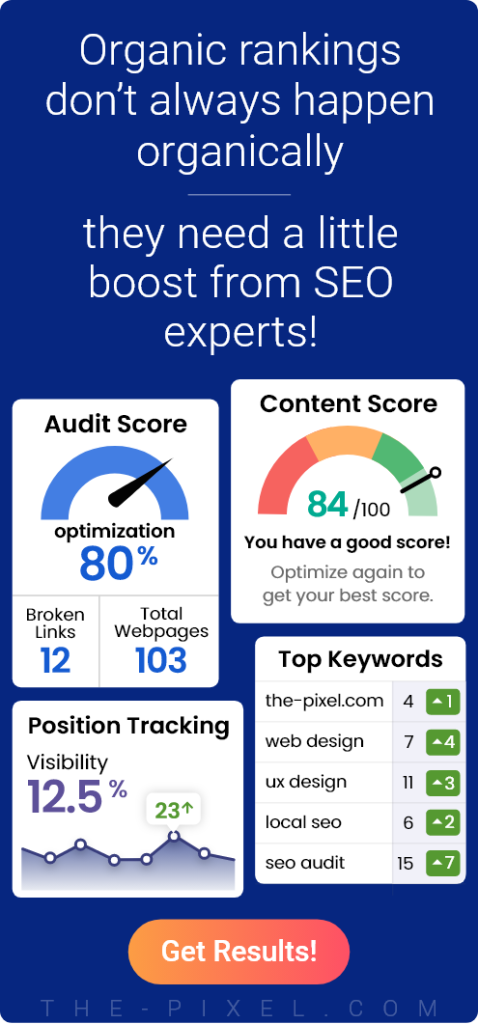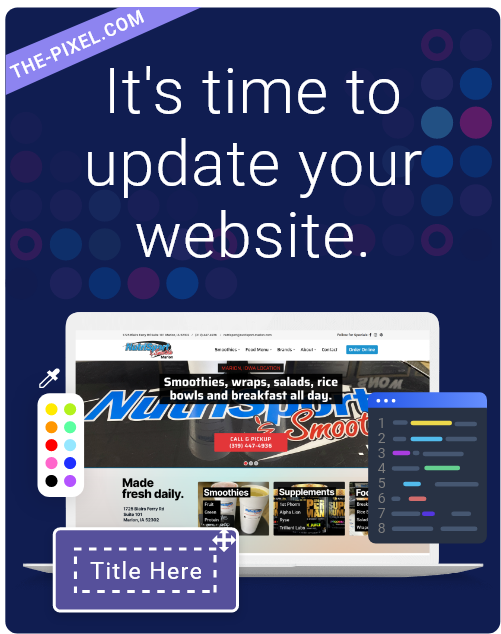Switch Web Hosting Provider
Step 1
To transfer your website to a new host is to join your new hosting provider. Make sure to NOT cancel with your old hosting provider, and do not tell them you will be canceling. Keep this a secret from your old host, or they could prematurely terminate your site and cause downtime when you try changing web hosts.
Step 2
At this point, you should have hosting accounts with two hosting providers (the old and the new one). You will now migrate your entire site from the old host to the new one. Switching web hosts has to be done carefully. This can be done by connecting to the old host’s FTP and downloading all your files, and then by connecting to the new host’s FTP and uploading all your files (maintain the same file and folder structure).
Step 3
You must also backup any databases on the old host (contact the old host for instructions) and upload the backup files to the new host via FTP. You must then restore your databases from those backup files; this can be done via SSH or cPanel’s phpMyAdmin. Emails do not normally transfer, but you can archive your emails from the old host. You can accomplish this by making a POP3 connection to each email address; this way all the old emails are downloaded to your local computer. The new host will not have those old emails, but the new host will be able to get new emails.
Step 4
If you choose to move web hosting services to ThePixel, we may transfer your entire site (files and databases) over free of charge! If your old host used cPanel, we may be able to transfer emails as well.
Step 5
After you have all your files on both hosting accounts, it is time to change your domain name’s DNS. Your new host will provide you with the correct name servers (DNS). You may need to contact the new host to find out what DNS settings you will use for your domain name.
DNS name servers:
ns1.the-pixel.com
ns2.the-pixel.com
Once you have the correct DNS, go to the company where you purchased your domain name to make the change. If you purchased your domain name from your host, you usually need to ask them to make the DNS changes for you. You can tell them something similar to, “Hello. My domain with you is . ; please, change my domain name’s name servers to ns1.. and ns2._.___ .”
If you bought your domain name from ThePixel, we are more than happy to help you or even make the DNS changes for you.
Step 6
Once your DNS changes have been made, you will need to wait 48 hours (two days) before your site will load from the new host. During this 48 hour period, your DNS is propagating world wide and your site will be randomly loading from either the old host or the new host. Once the two days is complete, your site will only be loading from the new host
Step 7
After the 48 hours have passed, your updated DNS will be fully functional. You will now contact your old host and cancel your hosting account with them. If you originally bought your domain name from the old host, do not cancel your domain registration.
Hire ThePixel to build your next website!
Since our founding in 2008, we’ve created and launched many types of business websites. Over the last decade and we’ve learned a thing or two! That’s why we’re masters of our craft, let us help you build the website of your dreams – one that generates traffic, leads and conversions.
Are you ready to start? If yes, contact ThePixel and one of our representatives will guide you through the website phases and how the process works either by a Zoom Meeting or phone.